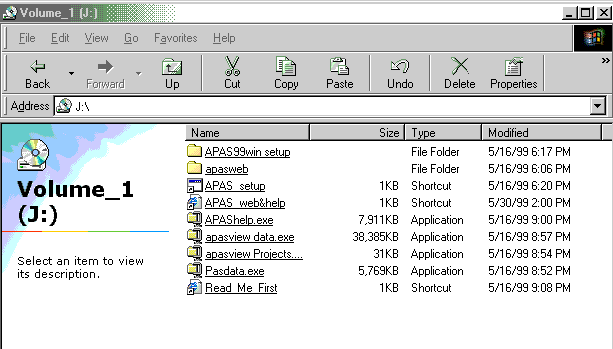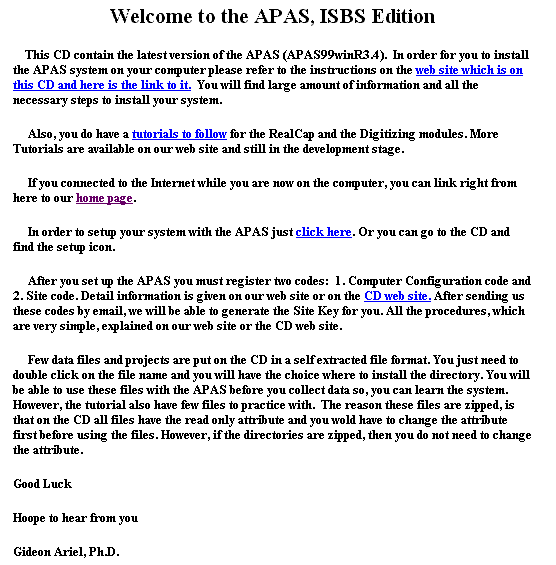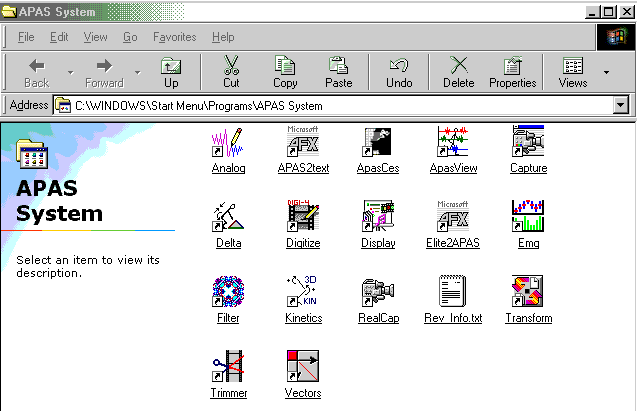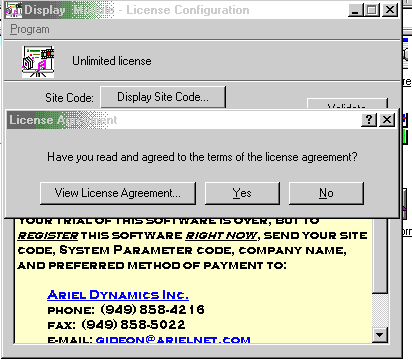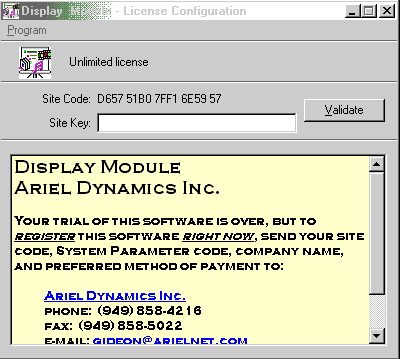| ARIEL DYNAMICS WORLDWIDE |
|
|
| Dear ISBS 1999 participant: As a registered participant in the ISBS 1999, you are qualified to receive the full APAS System for free. The following are the instructions how to install the program from the CD supplied to you at the conference, and if you did not receive one, you can download it from the net according to the following instructions. You will need the Microsoft Media Player, which is supplied free with the Windows 95, 98 and the NT system with your system. You can install the APAS in one of the 3 following ways:
Step 1
This is the content of the CD 2. You want to click on the "Read Me First" file: 3. The "Read me First" file looks as follows:
This is the content of the "Read_Me_First_File" 3. Click on the "In order to setup your system with the APAS just click here. This will start the process of installation. 4. The following video show the steps. Make sure you are using the Microsoft Media Player, so you will be able to advance the video frame by frame and see the procedures. (Use the old Media Player. The new one cannot advance frame by frame. You can find the file in the Windows directory). Also, you should download the video files if you have a slow connections. This way this will allow you to run the video files locally. To save the flie on your hard disk, right click on the mouse and choose: "save target as..." This video file show you all the steps to install the APAS system. 5. If, and only if, you already have an APAS system on your computer. You must first Un-install the old system. You cannot install the new one on the top of the old one. For that you must follow the following video: Click here to get the un-install
procedure for the APAS system. 6. An alternative method to install the APAS system is to click on the executable file "APAS setup" which is on the CD. Go to the installation on the CD as described in the following video: Click here to get the
alternative method to install the APAS system: 7. Another method, is to go to the APAS99win Setup directory
and click on the setup.exe as shown in the following
video: 8. And last but not the least, you can download the
software from the net as shown in the following video: Activating the Site KeyNow that you install the APAS system on your computer, you have 30 days of automatic trial period. However, you are entitle to unlimited period. Therefore you must follow the following instruction to activate the unlimited use of the APAS. To do that, you must start any module of the APAS system, (does not make different which one), and have to do the following only once.
While the system try to retrieve the particular module that you selected, press the ENTER key on your keyboard. This will activate the license program.
Then select the "Display Site Code" and you will see the following:
You will the Site Code number. In this case only: D657 51B0 7FF1 6E59 57. This is unique to only one machine since it read the number from the processor and every processor has a unique serial number. This is the number you must email to me. Your number of course will be different. Make sure you keep the spaces between each of the 4 digits.
After receiving your Site code number I will email you the Site Key number which you must input in the space above next to the Site Key label and then press Validate. That's it. You will have unlimited licensee. You may ask, why we must do all that. The answer is very simple. So, one person around the World, somewhere, would not distribute our software that we developed over the last 33 years, to everyone without compensate us for our effort. The following video file show
all the steps which described above:
If all of the above do not work... Do not be irritable.. just send me an email at: gideon@arielnet.com That's it ! Have a happy APASGideon
|
[Back to Home Page]
Copyright MCMXCVI by
Ariel Dynamics |